Bookmark Contractor Accelerator for Faster Mobile Access
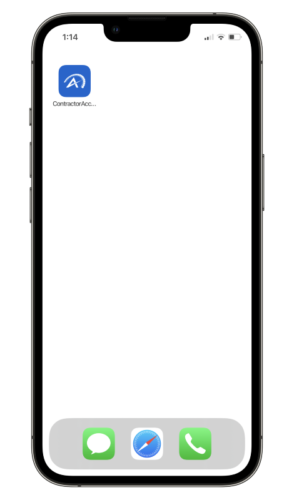
With Contractor Accelerator being a cloud-based system, you can access it from any device with an internet connection via any browser. There is no need to download an app to use the system, but you can add an icon bookmark to your phone or tablet's home screen for faster login access.
Android Products
Chrome & Firefox on Android:
- Launch Chrome or Firefox on your device.
- Navigate to app.contractoraccelerator.com
- Tap the three-dot menu ⋮ It's at the top-right corner of Chrome.
- Tap Add to Home Screen. It's toward the bottom of the menu, so you may have to scroll down to see it. A pop-up window will appear.
- Edit the name if needed and click Add.
Samsung Browser on Android:
- Launch Samsung Internet Browser on your device.
- Navigate to app.contractoraccelerator.com
- Tap the three-line menu ☰. It's the three horizontal lines at the bottom-right corner.
- Tap Add page to. This option has a large plus (+) sign above it. A list of locations will appear.
- Tap Home screen on the menu. It's toward the bottom of the list.
- Edit the name if needed and click Add.
Apple Products
Safari on Apple:
- Launch Safari on your device.
- Navigate to app.contractoraccelerator.com
- Tap the Share icon (the square with an arrow pointing out of it) at the bottom of the screen.
- Scroll down to the list of actions and tap Add to Home Screen. (If you don't see the action, scroll to the bottom and tap Edit Actions, then tap Add next to the Add to Home Screen action. After that, you'll be able to select it from the Share Sheet.)
Chrome on Apple:
This browser doesn't allow you to save your bookmark onto the home screen, leaving you with two options:
- Save app.contractoraccelerator.com as a regular bookmark within the browser
- Use a separate app as a workaround to create a bookmark from the home screen. Click here for more information on how to do this.
Please visit our Help Center or contact support for more information.